the watcher.actions.pagerduty.service namespace in elasticsearch.yml.
You need a PagerDuty API key to configure a PagerDuty account. To create an API key:
- Log in to pagerduty.com as an account administrator and go to Configuration > API Access.
Click Create New API Key.

v1 PagerDuty API keys.
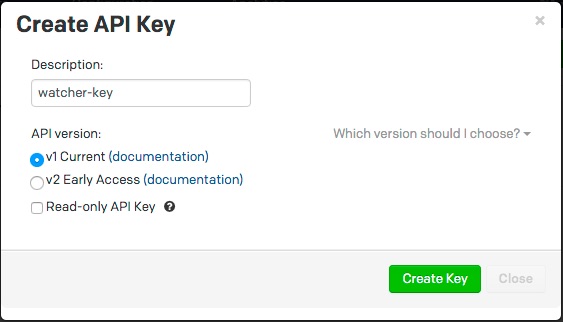
Copy and store the key before you close the New API Key dialog.
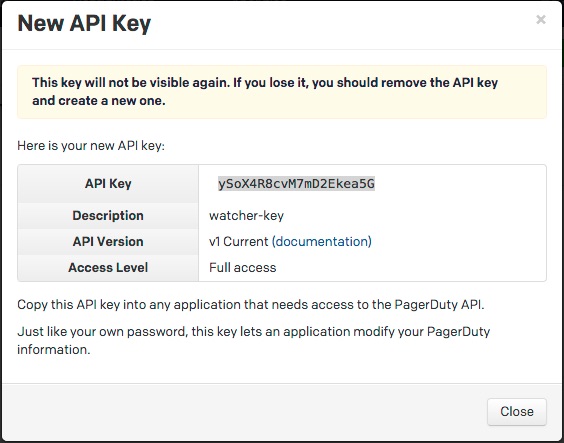
To configure a PagerDuty account, at a minimum you need to specify the account name and API key:
watcher.actions.pagerduty.service:
account:
my_pagerduty_account:
service_api_key: d3b07384d113edec49eaa6238ad5ff0You can also specify defaults for the PagerDuty event attributes: .
watcher.actions.pagerduty.service:
account:
my_pagerduty_account:
service_api_key: d3b07384d113edec49eaa6238ad5ff0
event_defaults:
description: "Watch notification"
incident_key: "my_incident_key"
client: "my_client"
client_url: http://www.example.org
event_type: trigger
attach_payload: trueIf you configure multiple PagerDuty accounts, you either need to set a default
account or specify which account the event should be sent with in the
pagerduty action.
watcher.actions.pagerduty.service:
default_account: team1
account:
team1:
...
team2:
...If you configure multiple PagerDuty accounts, you either need to set a default
account or specify which account the event should be sent with in the
pagerduty action.
watcher.actions.pagerduty.service:
default_account: team1
account:
team1:
...
team2:
...